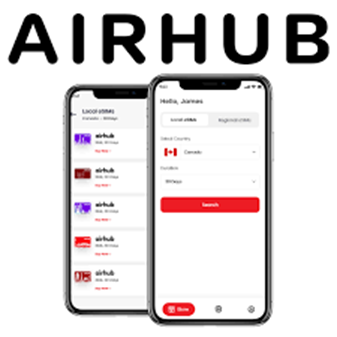How to set up a data eSIM on an Android device
How to set up eSIM on an Android device
Learn how to set up your eSIM as a secondary sim (dual sim) for data on your Android device by following the steps below.
Dual sim (physical + eSIM) Android devices operate as follow:
eSIM compatibility is provided by Google's new Pixel 3 series, which includes the Pixel 3a and Pixel 3a XL, as well as the Pixel 3a and Pixel 3a XL. This means that the device has two SIM card slots: one for a physical SIM card and another for an eSim.
The eSIM card works in the same way as a traditional SIM card in that it stores the data your device needs to connect to the network, but it is integrated into your device and cannot be removed.
eSims are fantastic, and they will allow you to reap the benefits of a dual-sim setup in a variety of ways:
- When travelling abroad, purchase a local data plan that will be used for internet connectivity, and keep your primary phone number only for the purpose of receiving text messages.
- Use two phone numbers: one for work and another for personal communication.
- Purchase a low-cost voice plan that includes your primary phone number, and then purchase a specific data plan that includes an eSim plan.
Topics Covered-
- What do you recommend as my primary line?
- Is it possible to have more than one esim on my phone?
- How to set up esim on my phone
What do you recommend as my primary line?
SIM Vs eSIM
Your physical SIM card can be used as your primary SIM card on your Android device, or vice versa, depending on your preferences (if your main operator allows eSIM).
We believe it is preferable to keep your physical sim as your primary line so that you can use your eSIM as a disposable sim when travelling, which will work with any (mostly data) plan you choose. As a result, your physical sim is always active, with data turned off when travelling abroad (to avoid roaming charges), and your eSIM is used for data when travelling abroad.
An eSIM-compatible device is required.
A mobile network operator that provides the eSIM service. Most mobile operators that provide eSIM service and are focused on providing data plans for tourists and travellers can be found in this section of the website. In order to use this service, you must have an unlocked device or a sim card and an eSIM from the same network operator.
Once you've purchased your eSIM online, the service provider should have sent you a QR code containing information about your eSIM card. In some cases, providers will not send you a QR code but instead send you information that you must enter manually.
Scan the QR code that you received to find out more:
- Making use of a QR code scanner application, scan the QR code on your eSIM card.
- When the Cell Plan Detected notification appears, tap it to activate it.
- "Continue" can be found at the bottom of the screen.
- Touch Insert a cell layout.
- You will need to enter the number provided by your operator if you are prompted for a confirmation code in order to activate the eSIM card.
- Alternatively, you can manually enter your eSIM information by copying the eSIM information you received by email and pasting it into the appropriate fields.
Is it possible to have more than one eSim on my device?
There is no restriction on the number of eSIM cards you can store on your device, but you can only use one at a time.
How to set up eSIM on my phone?
It is still not too late to purchase your first eSIM. To activate an eSIM, follow the steps below.
Step 1. Launch Settings > Connections.
Step 2. Tap SIM card manager.
Step 3. Select Add mobile plan.
When a mobile plan is found, follow the on-screen instructions to activate the eSIM.
If you have a QR code provided by your service provider, follow the steps below.
Step 1. Launch Settings > Connections.
Step 2. Tap SIM card manager.
Step 3. Select Add mobile plan.
Step 4. Add using QR code, and then scan the QR code.
click eSIM installation guide to hassle free experience
FAQS-
Can I add eSIM on my android device?
You might be given an "activation code" by an eSIM carrier so that you can download your eSIM profile onto your Android device. The activation code simply a download link. To install and activate your eSIM profile on your device, it is frequently presented as a QR code that you will need to scan with the camera on your phone or tablet.
Which android devices support esims?
- Samsung Galaxy Z Fold 4 / Z Flip 4
- Samsung Galaxy S22 / S22+ / S22 Ultra
- Samsung Galaxy Z Fold 3 / Z Flip 3
- Samsung Galaxy S21 FE / S21 / S21+ / S21 Ultra
- Samsung Galaxy Note 20 / Note 20 Ultra
- Samsung Galaxy Z Flip / Z Flip 5G
- Samsung Galaxy Fold / Z Fold 2
- Samsung Galaxy S20 / S20+ / S20 Ultra
- Google Pixel 7 / 7 Pro
- Google Pixel 6 / 6 Pro
- Google Pixel 5
- Google Pixel 4 / 4 XL
- Google Pixel 3 / 3 XL
- Google Pixel 2 / 2 XL
How to manually activate esim on my android phone?
- Enter the Settings app, then tap on Connections or Network & Internet.
- Select Mobile Network or SIM Card.
- Tap on Add mobile plan or Download SIM card.
- Follow the instructions displayed on-screen and scan the QR code when prompted
If you have any issues and need support, you can always contact the AirHub team at support@airhubapp.com
Stay Connected, Stay Supported!!