How many eSIMs can I add to my phone?
How many eSIMs can I add to my phone?
You may store many eSIM cards on your smartphone. Did you know that? You can travel with even more freedom and flexibility if you have numerous eSIMs on your device, which has many benefits. And with the introduction of devices that only accept eSIMs (the iPhone 14, for example), It’s only a matter of time before eSIMs become the norm for international connectivity.
Prepared to jump in? This instruction will show you how to set up, activate, and manage numerous eSIMs on your smartphone.
What Is an eSIM?
First things first: What Is an eSIM? The “e” stands for embedded, and an eSIM is a SIM card that is embedded. An eSIM is integrated into your device, as opposed to a conventional SIM, which is placed into the SIM card slot on your phone. It connects you to a carrier’s network and recognizes you as a mobile customer, opening similarly to a conventional SIM. However, everything is done digitally.
In the past, switching your carrier or data plan required buying a new physical SIM card. This might be annoying. Typically, it entails contacting your carrier, waiting in line to receive a new SIM card, or having one mailed to you.
The procedure is very easy and simple when you use eSIM. An eSIM data plan can be downloaded and installed to allow you to join a new network. It can be done from anywhere and only takes a few minutes.
Can I use an eSIM with a SIM card?
Most modern smartphones are dual-SIM, meaning they can hold two SIM cards or eSIMs at once. Your device is now able to connect to two networks at once as a result.
A dual-SIM device may feature two SIM trays: a SIM tray and an eSIM. Or it may only support eSIMs (like the US variant of the iPhone 14). You can use several SIM cards or eSIMs at once if your smartphone is carrier-unlocked and eSIM-compatible.
A few ways to use an eSIM alongside your physical SIM include:
• Use your eSIM to connect to a local network when you travel.
• Use your eSIM as a business line and your SIM as a personal line.
• Use your eSIM for data and your SIM for voice and text services.
How many more eSIMs can I add to my device?
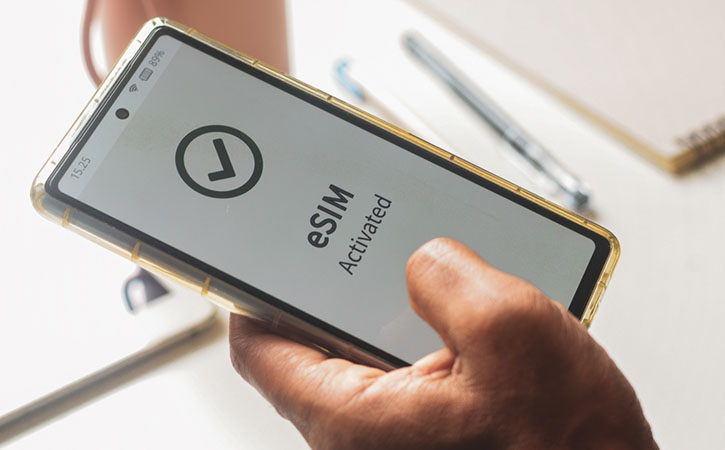
There is no physical restriction (like a SIM tray) on how many plans you can put on your device because an eSIM works digitally. The precise number of eSIMs you can store and keep active will depend on the maker of your device and its storage space.
iPhone eSIMs
You can install five or more eSIMs on an iOS device, and there is a maximum of two active eSIMs. Please be aware that this could change according to your location and wireless provider (for instance, iPhones in mainland China are not eSIM-compatible).
Android eSIMs
The quantity of eSIMs you can install and have active at once differs depending on whether you have a Samsung, Google, Huawei, or another Android smartphone. Most allow for five to seven active eSIMs at once.
How to use multiple eSIMs?
You must determine whether your iPhone is compatible with eSIMs before you may utilize more than one eSIM on it. If so, you can add and control eSIMs using the iPhone's settings.
How to install multiple eSIMs on your device?
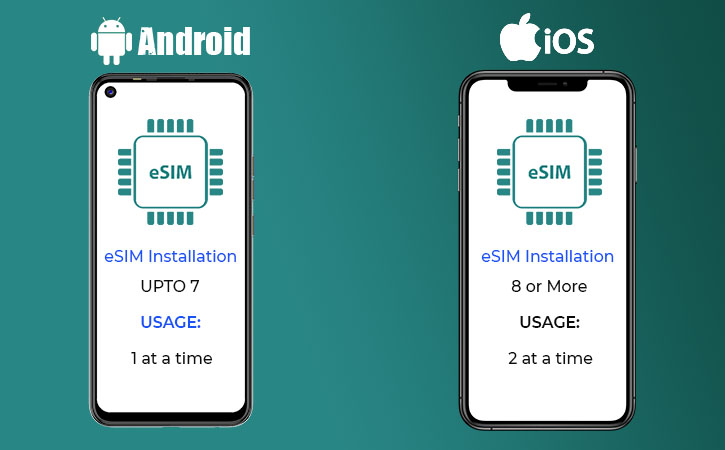
Imagine that you are travelling to Spain, Portugal, and Morocco. Before you go, you should install your eSIMs so that you may quickly connect to a local network at each location. (Please be aware that some eSIM plans will activate upon installation. Verify your plan details to prevent your validity period from beginning too soon.
Here are the steps to install an Airhubapp eSIM:
Go to the Airhub app store or download the Airhub app (iOS | Android)
• Find the first country or region when you travel.
• Choose an eSIM plan based on the amount of data you need (e.g., 1GB, 3GB, 5GB) and how long you need it for (e.g., 7 days, 15
days, 30 days).
• Follow the installation instructions. You can install an Airhubapp eSIM directly, manually, or with a QR code.
How to set up eSIM on iPhone?
To set up a data eSIM on your iPhone, you can follow these steps:
• Verify that your iPhone is eSIM-compatible if you want to install a second eSIM on your device model. It must be eSIM-
compatible, and it also needs to be carrier unlocked.
• Visit and choose an online website to purchase an eSIM.
• To add the eSIM to your iPhone, either scan the QR code or enter the eSIM information given to you by your eSIM supplier for
activation.
• Go to [Settings] on your iPhone, pick [Cellular], and then choose the eSIM you want to use for data. When using the secondary
line for data when travelling abroad, [Data Roaming] must be activated.
When should I delete my eSIM?
• Navigate to your device’s mobile/cellular settings.
• Tap the eSIM you want to delete.
• Select “Remove mobile data plan” or “Remove eSIM.”
• Repeat for the eSIMs you wish to remove from your device.
FAQs
How to install eSIM using QR code?
Scan the QR code provided by your eSIM provider using your device's camera or the "Add Cellular Plan" option in settings. Follow the on-screen prompts to activate the eSIM.
How to choose between a global and a regional data plan?
Choose a global plan for multiple countries, ideal for frequent travelers. Opt for a regional plan for specific countries or regions if you're staying in one area to save costs.
How to avoid roaming charges while traveling?
Use an eSIM with a local or international data plan. Turn off roaming on your device and rely on Wi-Fi or prepaid data packages.